Forwarding Cases to a FHIR API
Overview
CommCare can forward case data to a FHIR API. Patient data can be treated differently from other data, in order to follow a workflow to avoid duplicating patient records.
This documentation follows the process to set up this kind of integration.
The “FHIR Integration” feature flag will need to be enabled.
Data design
The first step is to determine what data to send.
A spreadsheet offers a good medium for documenting the FHIR resource types that are required, and their properties.
You will want columns for the CommCare case property name, the path to the corresponding value in the FHIR resource (values can be nested, e.g. “Encounter.subject.reference), and, if they aren’t both strings/text, the data types of the CommCare and FHIR values.
It is useful to build the spreadsheet alongside the HL7 FHIR reference documentation so that it is easy to look up FHIR resource property data types and value sets where applicable.
This process will result in a good understanding of what the CommCare app needs to include, question types to use, and the values for multiple choice questions.
It can also be helpful to have an example of the FHIR resource you need to create. In addition to the case property values you need, this will also show you other values, like the code system that a code belongs to. e.g.
{
/* case property values: */
"code": "91300",
"display": "Pfizer-BioNTech COVID-19 Vaccine",
/* other values: */
"system": "http://www.ama-assn.org/go/cpt",
"version": "2021"
}
App building
The second step is to build the CommCare app for collecting the data to be sent.
Searching for patients by name
CommCare’s Data Forwarding to FHIR can be configured to register Patients as their cases are registered in CommCare, and to search for patients, so as to avoid duplication.
You can find these options when setting up data forwarding: Go to “Project Settings” > “Data Forwarding”, under “Forward Cases to a FHIR API”, click “+ Add a service to forward to”.
Check “Enable patient registration” to register patients. If this is not checked then patients registered in CommCare will not be created on the remote FHIR service.
Check “Enable patient search” checkbox to search the FHIR service for an existing patient that matches the CommCare patient. If this is not checked and patient registration is enabled, then CommCare will always create a new patient a patient is registered in CommCare.
If searching for patients is enabled, CommCare has some additional requirements of an app, regarding patients’ names.
Patient search uses three patient name properties:
Patient.name[0].givenPatient.name[0].familyPatient.name[0].text
It is worth stressing that CommCare only uses the first “name” instance of the Patient resource. If the resource has multiple values for name, patient search ignores the later values.
Patients are searched for using Patient.name[0].text and their
CommCare case ID first. A good approach is for the patient registration
form to join their given name with their family name to determine their
full name, and map that to Patient.name[0].text. (It also makes a
good case name.)
Patients are also searched for using “given” and “family” names together. If integration uses patient search, apps should ensure that at least one of those case properties has a value; ideally both.
Multiple values from a single question
A few data types in FHIR, like Coding for example, have more than one property that an integrator might want to set using a single multiple choice question in an app. For Coding, we might want to set the values of both the “code” and “display” properties.
The way an app can achieve this is to use a separator to split the
question’s chosen value. e.g. The “Johnson & Johnson” option of a
“Vaccine type” multiple choice question could have a choice value of
91303|Janssen_COVID-19_Vaccine. The form could have two hidden value
questions:
“vaccine_type_code”, calculated as
substring-before(#form/vaccine_type, '|')
“vaccine_type_name”, calculated as
replace(substring-after(#form/vaccine_type, '|'), '_', ' ')
A note about using advanced modules
CommCare can send multiple FHIR resources in a single API call. It does this by wrapping them in a transaction bundle. If the remote FHIR API does not support this, it is possible to build an app that only sends one resource at a time. This is done by ensuring that each form submission touches no more than one case type that is configured for FHIR integration.
When a basic module creates a child case, the form submission will include both the existing parent case and the new child case. If both the parent and child case types are mapped to FHIR resource types, then CommCare will send both resources in a bundle.
We can use an advanced module for creating child cases. They allow us to limit form submissions to only include the new child case.
It is worth stressing that this is not normally necessary, but it may be useful to know that a CommCare app can be built in such a way that it sends only one FHIR resource at a time.
Mapping using the Data Dictionary
CommCare maps case types to FHIR resource types using the Data Dictionary. See Mapping case properties using the Data Dictionary.
Mapping using the Admin interface
More advanced mapping is done using the Admin interface. See Advanced mapping using the Admin interface.
Testing
App builders and integrators can check the integration as the app is being built, and the case properties are being mapped to FHIR resource properties. The following command starts a HAPI FHIR Docker container:
$ docker run -it -p 8425:8080 smartonfhir/hapi-5:r4-synthea
For a cloud-based environment, a public HAPI FHIR server is available at https://hapi.fhir.org/ for testing. (Do not sent PHI to a public server.)
The FHIR API base URL for the Docker container will be
http://localhost:8425/hapi-fhir-jpaserver/fhir/. For the public HAPI
FHIR server it is http://hapi.fhir.org/baseR4.
In CommCare HQ, navigate to “Project Settings” > “Connection Settings” > “Add Connection Settings” to add an entry for the HAPI FHIR instance.
Then under “Project Settings” > “Data Forwarding” > “Forward Cases to a FHIR API”, add a service. Select the HAPI FHIR server. You can check “Enable patient search” to test this feature. If you leave it unchecked, CommCare will register a new FHIR Patient for every CommCare client case you create, without searching for an existing Patient.
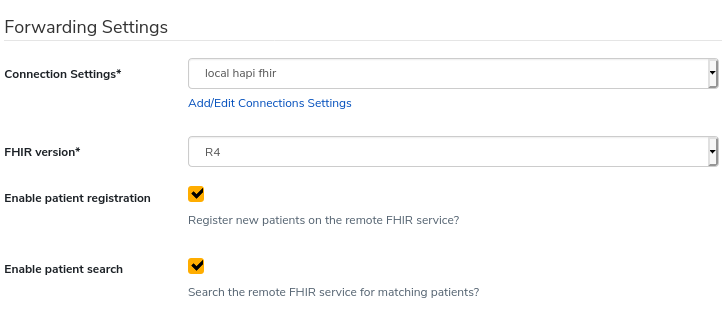
With data forwarding set up, repeat the following steps to test the app and data mapping:
Complete a form using your app.
Check “Remote API Logs” to see what requests were made.
Select a request to see the request and response details.
Search for the corresponding resource in HAPI FHIR to confirm the result.
Testing as the app is built catches problems early, and increases confidence in the app and the integration.